First of all, we must know where are located the most important files used by KVM (configuration, virtual images and log files). We can see that the characteristics of the virtual machines are stored into XML files.
javi@javi-kubuntu:~$ ls -lh /etc/libvirt/qemu/
total 12K
-rw------- 1 root root 2,0K 2010-10-12 23:00 BackTrack4.xml
drwxr-xr-x 3 root root 4,0K 2010-10-12 18:22 networks
-rw------- 1 root root 2,0K 2010-11-06 16:08 UbuntuServer_10.10.xml
javi@javi-kubuntu:~$ ls -lh /var/lib/libvirt/images/
total 21G
-rw------- 1 root root 12G 2010-10-12 23:02 BackTrack4.img
-rw------- 1 root root 8,0G 2010-11-06 17:04 UbuntuServer_10.10.img
javi@javi-kubuntu:~$ ls -lh /var/log/libvirt/qemu/
total 12K
-rw------- 1 root root 0 2010-10-13 21:38 BackTrack4.log
-rw------- 1 root root 2,3K 2010-11-06 17:04 UbuntuServer_10.10.logIt is also important to know the basic information about the hardware (number and type of CPU, size of the physical memory, etc.) where we will create the virtual machines.
javi@javi-kubuntu:~$ virsh nodeinfo
Modelo del CPU: x86_64
CPU(s): 2
Frecuencia de CPU: 2000 MHz
Zócalo(s) de CPU: 1
Núcleo(s) por ranura: 2
Hilo(s) por núcleo: 1
Celda(s) NUMA: 1
Tamaño de memoria: 4056208 kBRemember that in KVM, virtual machines are also known as domains. In order to list the state (running, idle, paused, shutdown, shut off, crashed or dying) of all existing domains, we must run the following order:
javi@javi-kubuntu:~$ virsh list --all
Id Nombre Estado
----------------------------------
- BackTrack4 apagado
- UbuntuServer_10.10 apagadoIf we want to edit the features (processor, memory, boot options, disk, NICs, monitor, etc.) of a concrete domain or add new virtual hardware components (storage, network, graphics, serial, parallel, watchdog, etc.), we can use Virtual Machine Manager.
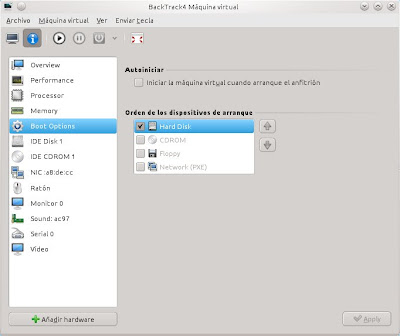
Other way to modify the details of a virtual machine can be by means of the virsh command. This option is equivalent to output the domain information as an XML dump, edit that dump file, validate the XML file and define the domain from the XML file.
javi@javi-kubuntu:~$ virsh edit BackTrack4
javi@javi-kubuntu:~$ virsh dumpxml BackTrack4 > domain.xml
javi@javi-kubuntu:~$ vi domain.xml
javi@javi-kubuntu:~$ virt-xml-validate domain.xml
javi@javi-kubuntu:~$ virsh define domain.xmlThen we are going to present the necessary commands to start an inactive domain, suspend a running virtual machine in memory, move it out of the suspended state (resume), reboot it and shut it down.
javi@javi-kubuntu:~$ virsh start UbuntuServer_10.10
javi@javi-kubuntu:~$ virsh suspend UbuntuServer_10.10
javi@javi-kubuntu:~$ virsh resume UbuntuServer_10.10
javi@javi-kubuntu:~$ virsh reboot UbuntuServer_10.10
javi@javi-kubuntu:~$ virsh shutdown UbuntuServer_10.10Other interesting option for a specific domain is dominfo, which returns basic information about the virtual machine.
javi@javi-kubuntu:~$ virsh dominfo BackTrack4
Id: -
Nombre: BackTrack4
UUID: cc951529-f630-b8ea-1da8-9a75e382190d
Tipo de sistema operatuvo: hvm
Estado: apagado
CPU(s): 1
Memoria máxima: 524288 kB
Memoria utilizada: 524288 kB
Persistente: sí
Autoinicio: desactivar
Modelo de seguridad: apparmor
DOI de seguridad: 0And finally, if we want the domain to be automatically started at boot, we must run the next order. If we want to disable this option, we must add the --disable parameter.
javi@javi-kubuntu:~$ virsh autostart BackTrack4
javi@javi-kubuntu:~$ virsh autostart --disable BackTrack4
No comments:
Post a Comment